Deck Guide
Learn how to import, manage, and use deck filtering to enhance your card detection experience. Deck filtering helps improve accuracy by limiting detection to only the cards in your specific deck.
Steps
1. Accessing the Deck Manager
Learn how to open the Deck Manager
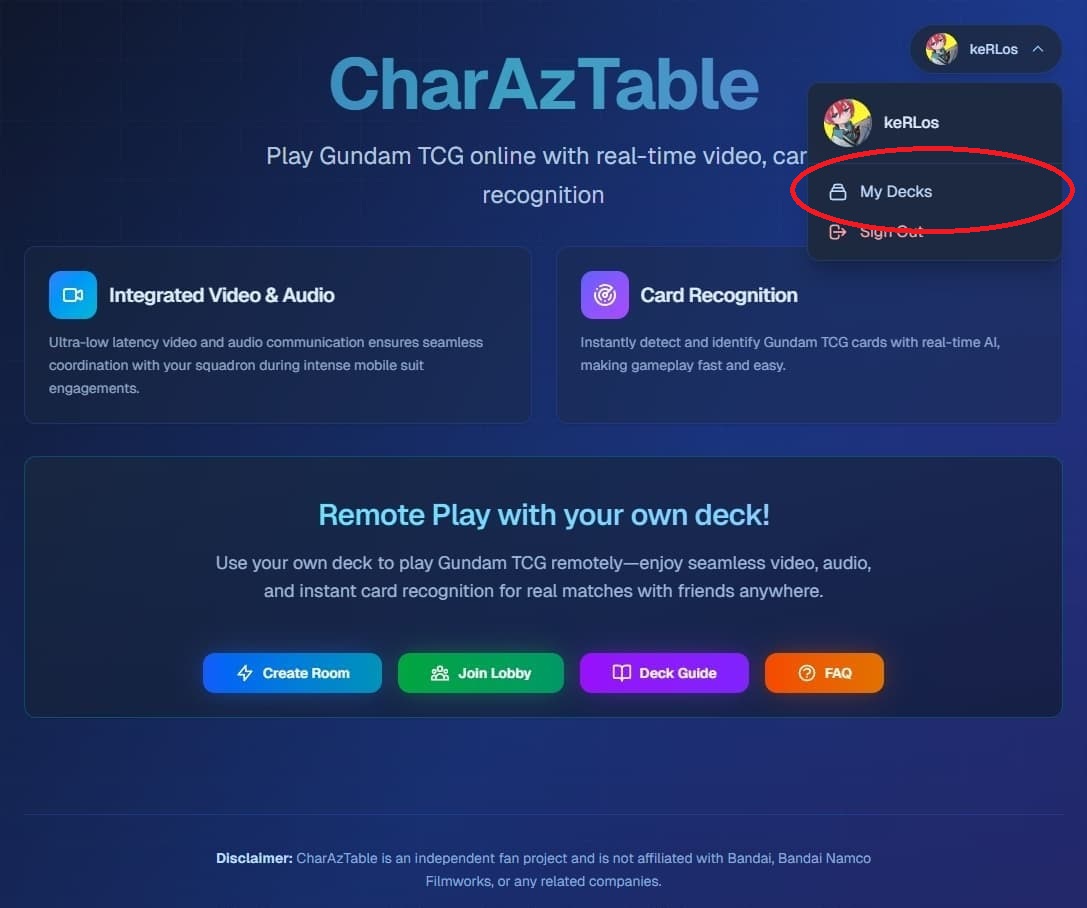
Step Details
- Access the deck manager through either method:
- From Lobby: Click your user avatar in the top right corner → Select 'My Decks'
- From inside a room: Click the menu in the top right corner → Select 'Decks' (layers icon)
- The Deck Manager modal will open, showing your current decks
2. Creating a Deck via Gundams.dev & Importing
Build a deck on Gundams.dev, export it, and import it into the Deck Manager using one of the supported formats.
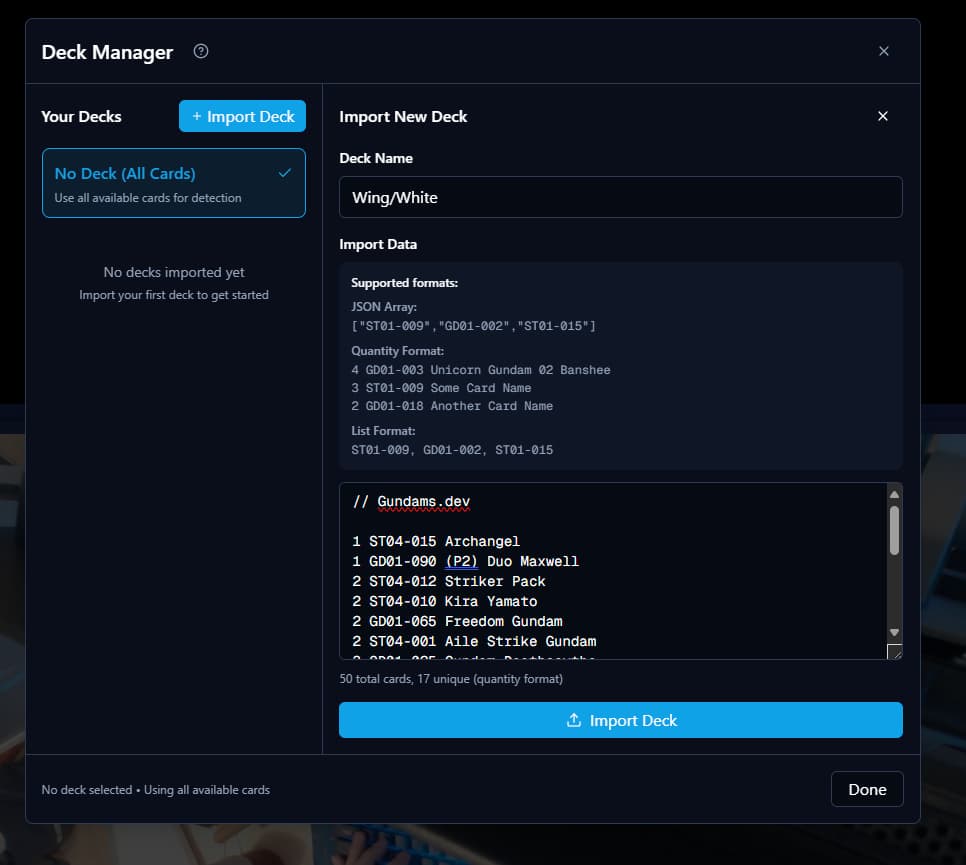
Step Details
- Go to https://gundams.dev/ and use the deck builder to create your deck.
- Once finished, click the 'Export' or 'Copy' button on Gundams.dev to copy your deck list.
- Return to the Deck Manager and click 'Import Deck' (plus icon).
- Enter a name for your deck in the 'Deck Name' field.
- Paste your deck data in one of three supported formats:
- • JSON Array: ["ST01-009", "GD01-002", "ST01-015"]
- • Quantity Format: "4 GD01-003 Unicorn Gundam 02 Banshee"
- • List Format: "ST01-009, GD01-002, ST01-015"
- Click 'Import Deck' to add it to your collection.
3. Viewing Deck Contents
Explore the cards in your imported deck.
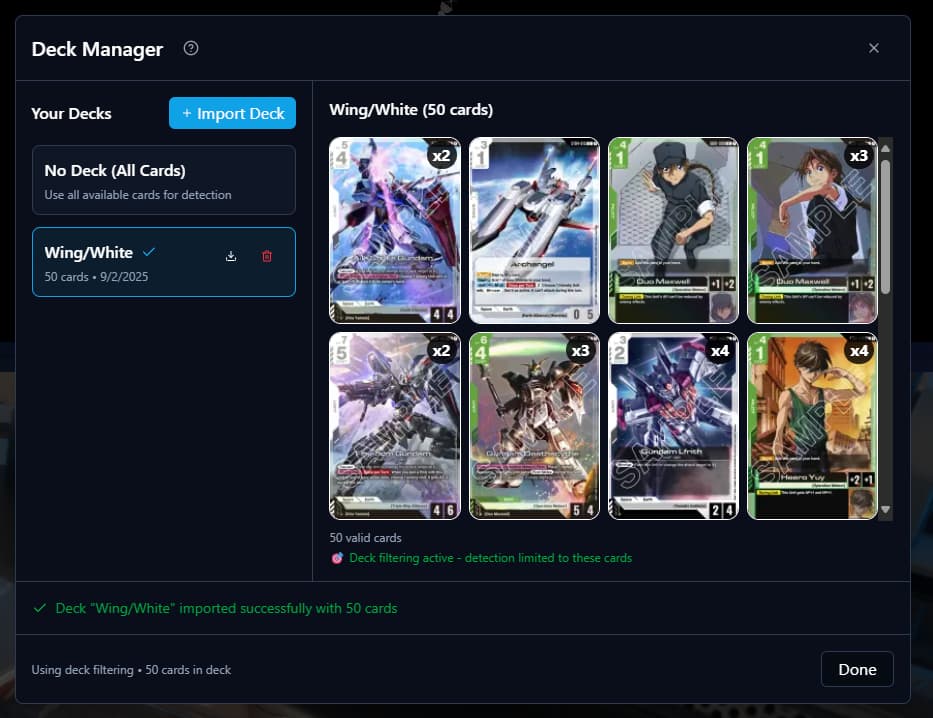
Step Details
- Select a deck from the left panel by clicking on it
- View all cards in a grid layout on the right side
- Cards show quantity badges (x2, x3, etc.) if you have multiple copies
- Click on any card to view a larger image
- Invalid or unknown cards are shown with a 'Not Found' placeholder
- See the total card count and last updated date
4. Activating Deck Filtering
Enable deck filtering to improve card detection accuracy.
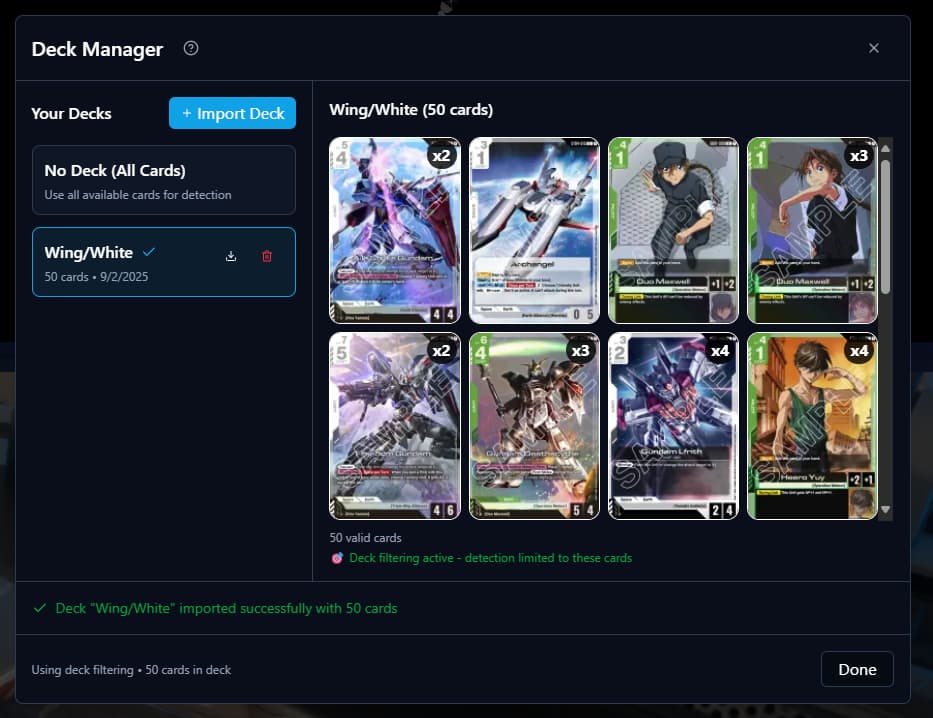
Step Details
- Select a deck from the left panel to activate filtering
- When a deck is selected, you'll see a green checkmark and 'Deck filtering active' message
- The detection system will now only identify cards that are in your selected deck
- This reduces false positives and improves accuracy during gameplay
- Your opponent will also be notified of your deck selection
5. Using No Deck (All Cards)
Choose to detect any card without filtering restrictions.
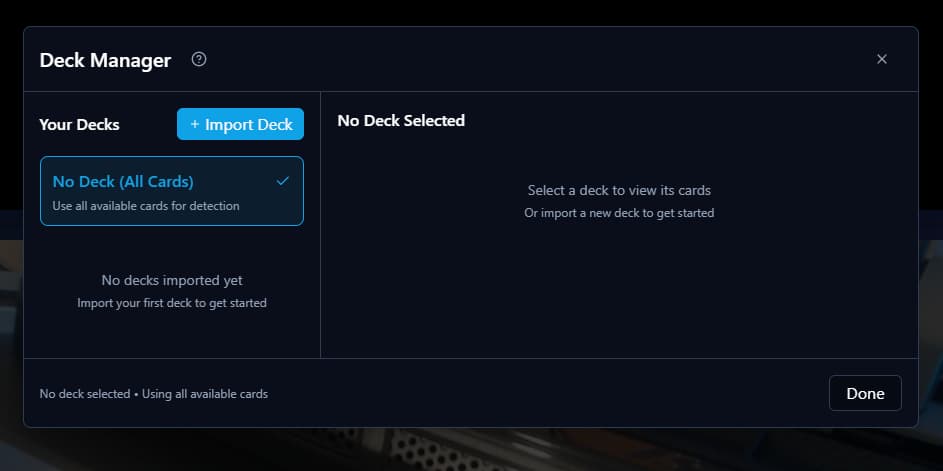
Step Details
- Click on 'No Deck (All Cards)' at the top of the deck list
- This disables deck filtering and allows detection of any card
- Useful when examining cards outside your deck
- Good for testing or when frequently switching between different decks
- The system will show 'Using all available cards' in the footer
Quick Reference
Import Actions
- • Import new deck
- • Support for 3 formats
- • Automatic card validation
Deck Management
- • View deck contents
- • Select for filtering
- • Export deck data
- • Delete unwanted decks
Supported Import Formats
1. JSON Array Format
["ST01-009", "GD01-002", "ST01-015", "GD01-090_p2"]2. Quantity Format
4 GD01-003 Unicorn Gundam 02 Banshee3 ST01-009 Some Card Name2 GD01-018 (P1) Promotional Card3. List Format
ST01-009, GD01-002, ST01-015Tips & Best Practices
Selecting a specific deck improves detection accuracy and reduces false positives by limiting detection to only your deck's cards.
Regularly export your decks to have backups and to share deck lists with friends.
Make sure your card IDs follow the correct format (SET##-###) for proper recognition.
When examining cards outside your deck or testing the detection system, use "No Deck (All Cards)" mode.